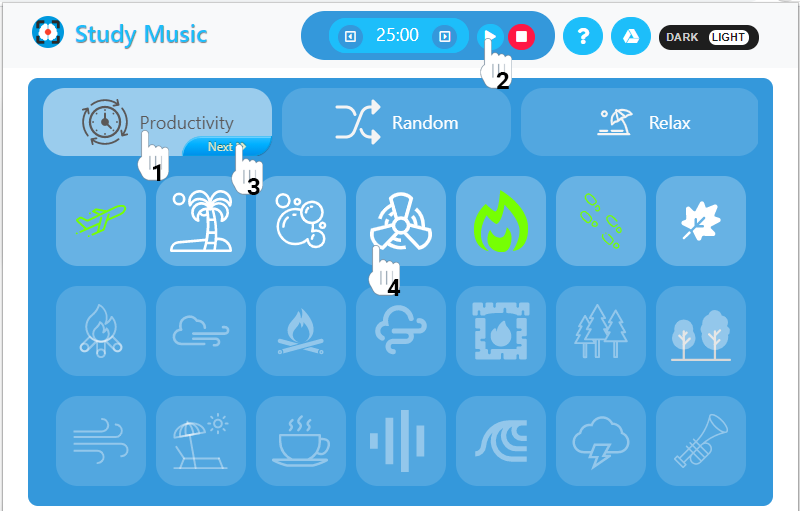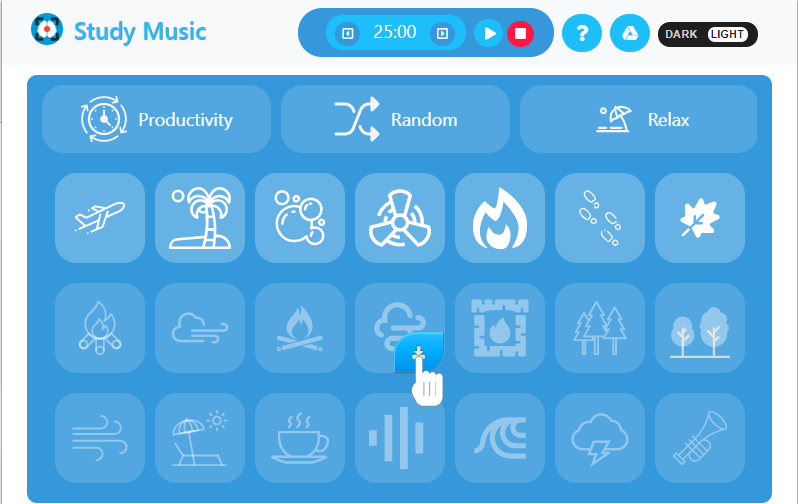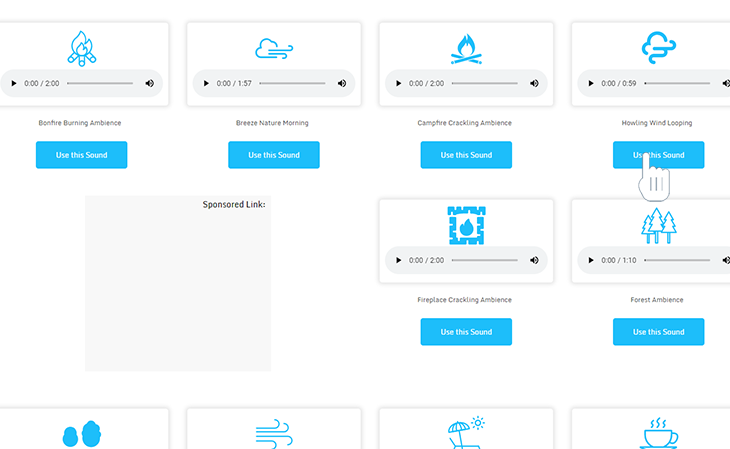1
How to use our extension
Study Music
Sponsored Link:
How to use Study Music
-
Fast Get Started
Please first click on the icon
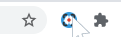
- 1. Select Category of Sounds from "Productivity", "Random", "Relax"
- 2. Click "play" button from top panel
- 3. Click "next" button in active category for get next combination of sounds
- 4. You can include or exclude any available sound in current combination by click on icon of this sound
- 5. You can increase or decrease your study session by using left/right arrows in timer
Now You can Close extension and Study Productively or Relax!
-
How to add other sounds
There are a scope of sounds which not included in application by default, for add it in application just click on "download" button and you will be redirected to our website for manage sounds.
Then just click "Use this sound" button and you will see it enabled after next open Study Music application.
Sponsored Link: